You’re in the zone, laying down the perfect vocal take, when your screen suddenly dims and locks, completely shattering your focus. Or maybe you’ve found yourself fumbling through a live practice, awkwardly swiping to keep up with your own lyrics.
These moments of friction are exactly why we built Spit Notes. When is the last time a tool solved your problem so well it disappeared and as a result gave you more time to focus on the important things that you care about? As a music creator, you shouldn’t be fighting your phone while trying to write lyrics or rehearse.
In this post, we’ll walk you through two simple but powerful features designed to make your practice and performance seamless: the Keep Awake timer and Auto Scroll.
First, let’s tackle the feature that puts an end to the screen-tap dance for good.
The Keep Awake Timer: Never Lose Your Place Again
We know the struggle. To save battery, your iPhone is set to auto-lock after 30 seconds or a minute. That’s fine for texting, but it’s a nightmare when you are using a notes app to practice a full song.
Whether you are a rapper in the booth needing your hands free for expression, or a singer-songwriter holding a guitar, you can’t keep reaching out to tap the screen just to keep it from going black. It breaks your momentum and kills the vibe.
How It Works
The Keep Awake feature in Spit Notes overrides your phone’s default sleep settings while you have a note open. As long as the feature is active, your lyrics and connected audio recordings stay visible, allowing you to practice for up to 15 minutes.
How to Use It
- Go to the home screen in Spit Notes.
- Tap the settings icon (gear icon) in the top corner.
- Tap on the Keep Awake For options to choose how long the screen will stay on.
- Never: This is the default setting. It will never keep your phone awake and instead use your phone’s standard screen lock timer.
- 1 Minute, 3 Minutes, 5 Minutes, etc.: Select a specific duration to keep your lyrics visible, perfect for practicing a verse or a full song without interruption.
Now, your screen stays on until you decide you’re done. It’s a simple fix for a major annoyance, ensuring you can focus entirely on performing.
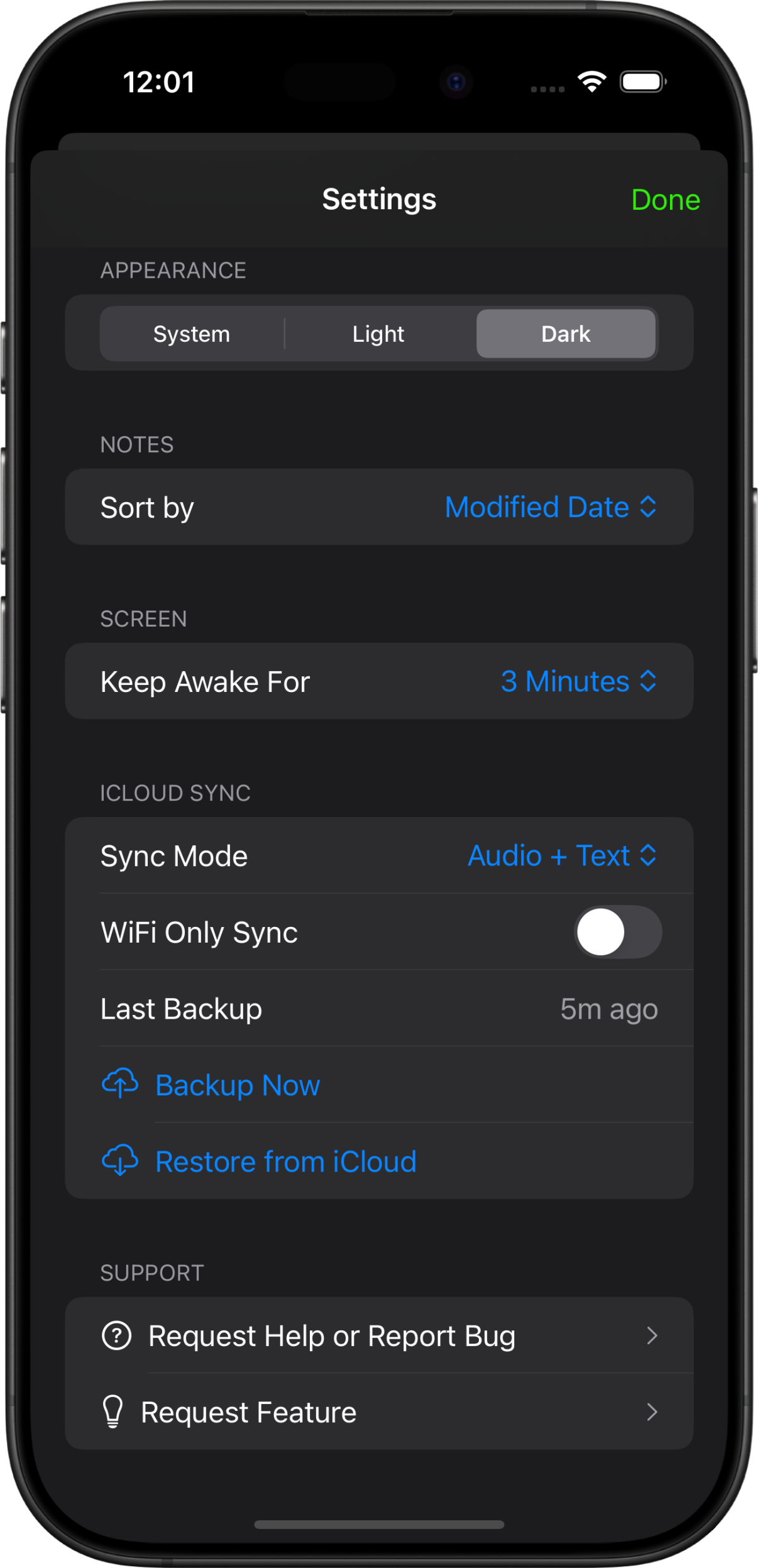
Auto Scroll: Hands-Free Lyric Management
When you write lyrics that span several verses, a bridge, and an outro, your text is going to become longer than your phone screen. Trying to manually scroll while spitting a rapid-fire verse or playing a complex chord progression is practically impossible without messing up.
You need a songwriting tool that moves with you. That’s where Auto Scroll comes in.
How It Works
Auto Scroll does exactly what it says: with a single tap, it automatically scrolls down through your lyrics at a pace you set. It’s the perfect companion when practicing long takes or even performing live.
How to Use It
Auto Scroll is flexible, allowing you to tailor the experience to your specific practice or performance needs. A single tap on the auto-scroll button will start the scroll based on your last-used settings, but the real power comes from customizing it.
To access the settings, long-press the auto scroll button in the bottom-left corner. This will open a menu with Speed and Page Delay options, letting you choose between two primary modes:
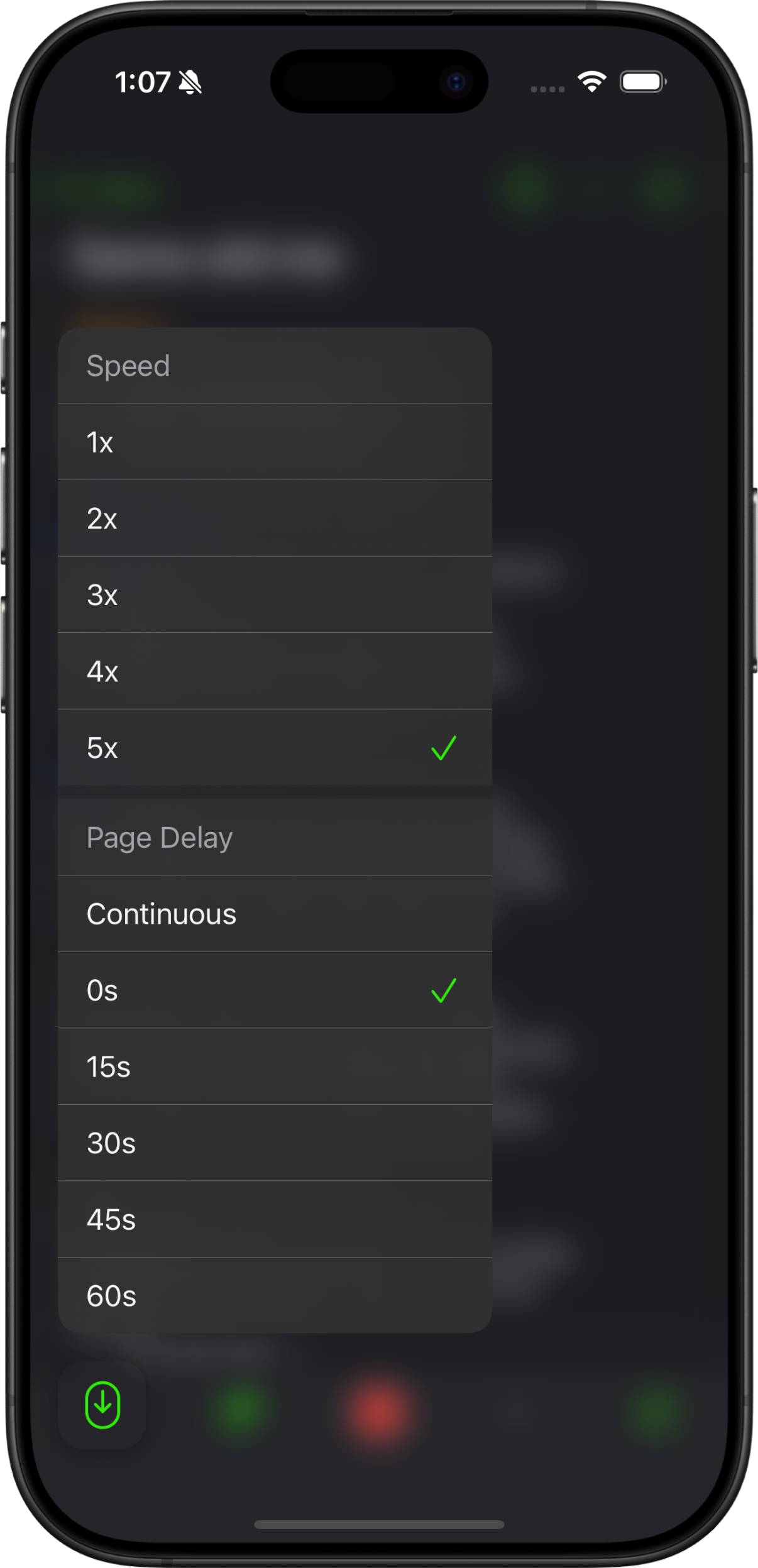
1. Continuous Scroll (Teleprompter Mode)
This is perfect for a hands-free rehearsal where you want the lyrics to flow at a steady, predetermined pace from top to bottom.
- Long-press the auto-scroll button to open the menu.
- Set the Speed: Set between 1x-5x your desired reading or performance pace.
- Set the Page Delay: Choose the “Continuous” option.
Now, when you tap the auto-scroll button, your lyrics will glide smoothly from the beginning of your note to the end, just like a professional teleprompter.
2. Page Down (Manual Pacing)
This mode is ideal when you want more control, allowing you to advance the text one screen-length at a time with a simple tap. It’s great for practicing sections or when your timing is more fluid.
- Long-press the auto-scroll button to open the menu.
- Set the Speed: This will determine how quickly the page scrolls when you tap.
- Set the Page Delay:
- For an instant page-down, set the page delay to 0 seconds. Each tap will immediately scroll down one full page.
- You can also set a longer page delay (e.g., 30 seconds) if you want a timed pause before the next page scrolls into view.
With these settings, each tap of the auto-scroll button gives you the next “page” of lyrics exactly when you need it.
Zero Friction, Pure Creativity
At Spit Notes, our mission is to eliminate the friction between inspiration and creation. We believe that a songwriter should never be limited by their tools. By combining contextually linked audio and text with workflow features like Keep Awake and Auto Scroll, you can capture song ideas and refine them without technical distractions.
Stop juggling generic notes apps and voice memos. Upgrade to the dedicated music writing app built by musicians, for musicians.
Download Spit Notes on the App Store today and start writing better songs, faster.